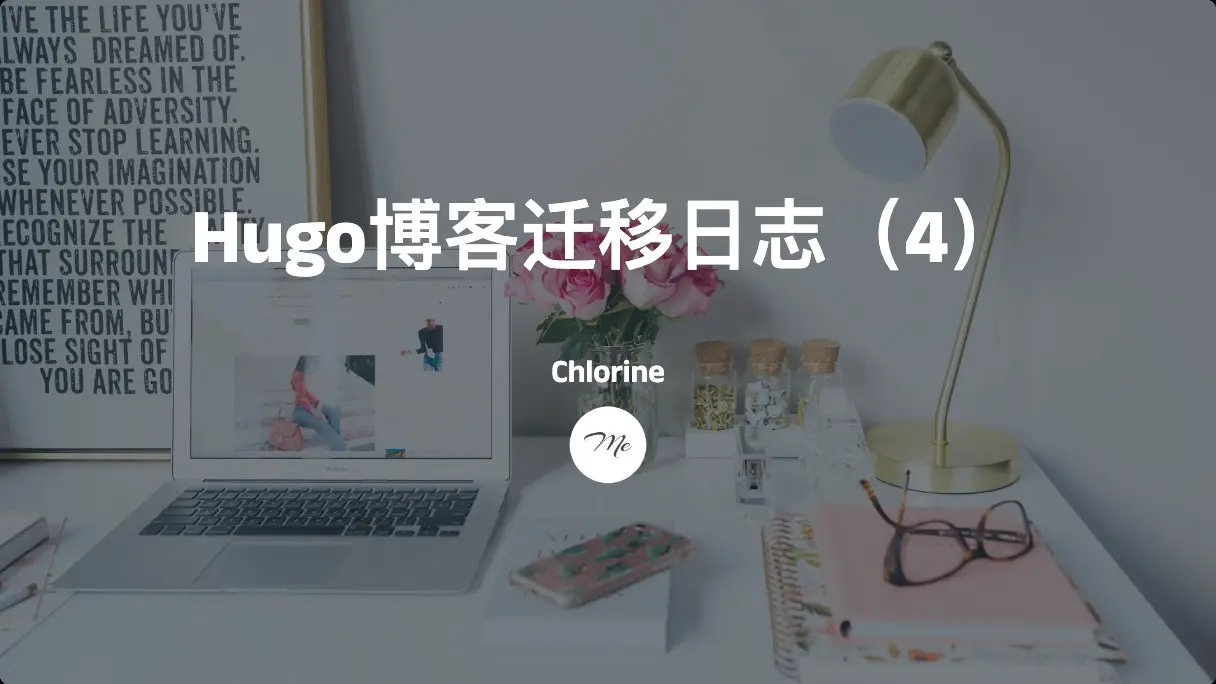芜湖,各位老友们好啊,我是 Chlorine。接着上一回,继续为您说。
公告组件
下面的目标是为主题添加侧边栏组件。经过观察,这部分代码位于 主题/layouts/partials/sidebar 和 主题/layouts/partials/sidebar.html 中。不过使用循环来简化代码似乎有那么亿点点麻烦,所以还是先不管可扩展性,直接硬上吧。
在 sidebar 文件夹下添加一个 announcement.html:
{{ $announcement := .Site.GetPage "announcement" }}
{{ with $announcement }}
<div class="markdown-body text-neutral-900 dark:text-neutral-100 text-center">
{{ .Content | safeHTML }}
</div>
{{ end }}在 sidebar.html 下添加:
{{ if .Site.Params.Basic.announcement }}
<widget-layout id="announcement-widget" class="pb-4 card-base">
<div
class="font-bold transition text-lg text-neutral-900 dark:text-neutral-100 relative ml-8 mt-4 mb-2 before:content-[''] before:w-1 before:h-4 before:rounded-md before:bg-[var(--primary)] before:absolute before:left-[-16px] before:top-[5.5px]">
公告
</div>
<div id="announcement-content" class="collapse-wrapper px-4 overflow-hidden">
{{ partial "sidebar/announcement.html" . }}
</div>
</widget-layout>
{{ end }}这样直接编辑 announcement.md 就可以编辑公告了。当然,还需要配置 .Site.Params.Basic.announcement 参数。
目录组件
目录和公告大差不差:
<div id="toc-container" class="
toc text-neutral-900 dark:text-neutral-100
p-4 rounded-lg shadow-lg overflow-auto max-h-96
transition-all duration-300 ease-in-out hover:shadow-2xl
">
<div id="toc-content" class="transition-all duration-500 ease-in-out">
{{ .Page.TableOfContents }}
</div>
</div>就是这个样式不大好看,凑合用吧。
简历组件
这个相对麻烦。我不想在 HTML 里硬编码,于是想了半天后,决定使用 TOML 配置,大概就是:
[[params.social]]
name = "Home"
url = ""
icon = "i-carbon-home"
enable = true
[[params.social]]
name = "Email"
url = "mailto:your@email.com"
icon = "i-carbon-email"
enable = true然后改一下 profile 的逻辑:
<div class="card-base">
<a aria-label="Go to About Page" href="{{ relURL "about/" }}" class="group block relative mx-auto mt-4 lg:mx-3 lg:mt-3 mb-3
max-w-[240px] lg:max-w-none overflow-hidden rounded-xl active:scale-95">
<div class="absolute transition pointer-events-none group-hover:bg-black/30 group-active:bg-black/50
w-full h-full z-50 flex items-center justify-center">
<div
class="transition opacity-0 group-hover:opacity-100 text-white text-5xl i-mdi-card-account-details-outline">
</div>
</div>
<div class="mx-auto lg:w-full h-full lg:mt-0 overflow-hidden relative">
<div class="transition absolute inset-0 dark:bg-black/10 bg-opacity-50 pointer-events-none"></div>
<img src="{{ relURL "/img/avatar.webp" }}" alt="Profile Image of the Author"
class="w-full h-full object-center object-cover mx-auto lg:w-full h-full lg:mt-0" />
</div>
</a>
<div class="font-bold text-xl text-center mb-1 dark:text-neutral-50 transition">{{ .Site.Params.Author.name }}</div>
<div class="h-1 w-5 bg-[var(--primary)] mx-auto rounded-full mb-2 transition"></div>
<div class="text-center text-neutral-400 mb-2.5 transition">{{ .Site.Params.Author.description }}</div>
{{/* <div class="flex gap-2 mx-2 justify-center mb-4">
<a aria-label="Home" href="" target="_blank" class="btn-regular rounded-lg h-10 w-10 active:scale-90">
<div class="i-carbon-home text-xl"></div>
</a>
</div> */}}
<div class="icons-container">
{{ range .Site.Params.social }}
{{ if .enable }}
<a aria-label="{{ .name }}" href="{{ .url }}" target="_blank"
class="btn-regular rounded-lg h-10 w-10 active:scale-90">
<div class="{{ .icon }} text-xl"></div>
</a>
{{ end }}
{{ end }}
</div>
</div>再写点美化的 CSS:
.icon svg {
height: 1em;
width: 1em
}
.icons-container {
display: flex;
flex-wrap: wrap;
justify-content: center;
}
.icons-container a {
margin: 5px;
/* 调整图标之间的间距 */
width: 40px;
height: 40px;
display: flex;
justify-content: center;
align-items: center;
}
/* 移动端样式 */
@media (max-width: 600px) {
.icons-container a {
margin: 4px;
width: 30px;
height: 30px;
}
}
@media (max-width: 600px) {
.card-base {
flex-direction: column;
padding: 0 1rem;
gap: 0.5rem;
}
}就可以渲染社交图标了。
当初整这个的时候费了不少劲,主要的问题居然是我不知道图标不经过重新 UnoCSS 构建是不生效的(因此我安装了 UnoCSS 🤣)。以及,UnoCSS 不能检测没有在 HTML 中直接使用的图标,因此开了个 utility.html 来专门引入图标。
糖果雨特效
这个我在网上找了许多代码,最终在 Claude 等 AI 伙伴的帮助下写了出来。
新建一个 candy.js:
// 糖果雨效果,一定要在 footer 中引入,否则由于页面未加载完成,无法获取到 body 元素
class Circle {
constructor ({ origin, speed, color, angle, context }) {
this.origin = origin
this.position = { ...this.origin }
this.color = color
this.speed = speed
this.angle = angle
this.context = context
this.renderCount = 0
}
draw() {
this.context.fillStyle = this.color
this.context.beginPath()
this.context.arc(this.position.x, this.position.y, 2, 0, Math.PI * 2)
this.context.fill()
}
move() {
this.position.x = (Math.sin(this.angle) * this.speed) + this.position.x
this.position.y = (Math.cos(this.angle) * this.speed) + this.position.y + (this.renderCount * 0.3)
this.renderCount++
}
}
class Boom {
constructor ({ origin, context, circleCount = 10, area }) {
this.origin = origin
this.context = context
this.circleCount = circleCount
this.area = area
this.stop = false
this.circles = []
}
randomArray(range) {
const length = range.length
const randomIndex = Math.floor(length * Math.random())
return range[randomIndex]
}
randomColor() {
const range = ['8', '9', 'A', 'B', 'C', 'D', 'E', 'F']
return '#' + this.randomArray(range) + this.randomArray(range) + this.randomArray(range) + this.randomArray(range) + this.randomArray(range) + this.randomArray(range)
}
randomRange(start, end) {
return (end - start) * Math.random() + start
}
init() {
for (let i = 0; i < this.circleCount; i++) {
const circle = new Circle({
context: this.context,
origin: this.origin,
color: this.randomColor(),
angle: this.randomRange(Math.PI - 1, Math.PI + 1),
speed: this.randomRange(1, 6)
})
this.circles.push(circle)
}
}
move() {
this.circles.forEach((circle, index) => {
if (circle.position.x > this.area.width || circle.position.y > this.area.height) {
return this.circles.splice(index, 1)
}
circle.move()
})
if (this.circles.length == 0) {
this.stop = true
}
}
draw() {
this.circles.forEach(circle => circle.draw())
}
}
class CursorSpecialEffects {
constructor () {
this.computerCanvas = document.createElement('canvas')
this.renderCanvas = document.createElement('canvas')
this.computerContext = this.computerCanvas.getContext('2d')
this.renderContext = this.renderCanvas.getContext('2d')
this.globalWidth = window.innerWidth
this.globalHeight = window.innerHeight
this.booms = []
this.running = false
}
handleMouseDown(e) {
const boom = new Boom({
origin: { x: e.clientX, y: e.clientY },
context: this.computerContext,
area: {
width: this.globalWidth,
height: this.globalHeight
}
})
boom.init()
this.booms.push(boom)
this.running || this.run()
}
handlePageHide() {
this.booms = []
this.running = false
}
init() {
const style = this.renderCanvas.style
style.position = 'fixed'
style.top = style.left = 0
style.zIndex = '999999999999999999999999999999999999999999'
style.pointerEvents = 'none'
style.width = this.renderCanvas.width = this.computerCanvas.width = this.globalWidth
style.height = this.renderCanvas.height = this.computerCanvas.height = this.globalHeight
document.body.append(this.renderCanvas)
window.addEventListener('mousedown', this.handleMouseDown.bind(this))
window.addEventListener('pagehide', this.handlePageHide.bind(this))
}
run() {
this.running = true
if (this.booms.length == 0) {
return this.running = false
}
requestAnimationFrame(this.run.bind(this))
this.computerContext.clearRect(0, 0, this.globalWidth, this.globalHeight)
this.renderContext.clearRect(0, 0, this.globalWidth, this.globalHeight)
this.booms.forEach((boom, index) => {
if (boom.stop) {
return this.booms.splice(index, 1)
}
boom.move()
boom.draw()
})
this.renderContext.drawImage(this.computerCanvas, 0, 0, this.globalWidth, this.globalHeight)
}
}
const cursorSpecialEffects = new CursorSpecialEffects()
cursorSpecialEffects.init()再添加 CSS:
.candy {
position: absolute;
width: 20px;
height: 20px;
background-color: #f00;
border-radius: 50%;
pointer-events: none;
}引入即可。以及,点名批评 Hugo 奇葩的构建机制,JavaScript 就摆在那,愣是不加到 public 里,我也是没招了。
代码一键复制
这个属实是给我整得心力交瘁。好在最后在强大的 Claude 3.5 的帮助下写出来了。
开一个 clickcopy.js:
(function () {
'use strict';
if (!navigator.clipboard) {
return;
}
function createSVGIcon(iconName) {
const svgNS = "http://www.w3.org/2000/svg";
const svg = document.createElementNS(svgNS, "svg");
svg.setAttribute("viewBox", "0 0 32 32");
const path = document.createElementNS(svgNS, "path");
if (iconName === "copy") {
path.setAttribute("d", "M28,10V28H10V10H28m0-2H10a2,2,0,0,0-2,2V28a2,2,0,0,0,2,2H28a2,2,0,0,0,2-2V10a2,2,0,0,0-2-2Z");
const path2 = document.createElementNS(svgNS, "path");
path2.setAttribute("d", "M4,18H2V4A2,2,0,0,1,4,2H18V4H4Z");
svg.appendChild(path2);
} else if (iconName === "checkmark") {
path.setAttribute("d", "M13 24L4 15 5.414 13.586 13 21.171 26.586 7.586 28 9 13 24z");
}
svg.appendChild(path);
return svg;
}
function flashCopyMessage(el, msg, iconName) {
var iconContainer = el.querySelector('.copy-icon');
var msgContainer = el.querySelector('.copy-msg');
// 更新图标
iconContainer.innerHTML = '';
iconContainer.appendChild(createSVGIcon(iconName));
// 更新消息
msgContainer.textContent = msg;
setTimeout(function () {
// 2秒后清除消息文本和图标变化
msgContainer.textContent = '';
iconContainer.innerHTML = '';
iconContainer.appendChild(createSVGIcon('copy'));
}, 2000);
}
function addCopyButton(containerEl) {
if (containerEl.querySelector('.highlight-copy-btn')) {
return;
}
var copyBtn = document.createElement("button");
copyBtn.className = "highlight-copy-btn";
copyBtn.setAttribute("aria-label", "Copy to clipboard");
copyBtn.innerHTML = '<span class="copy-icon"></span><span class="copy-msg"></span>';
copyBtn.querySelector('.copy-icon').appendChild(createSVGIcon('copy'));
copyBtn.style.display = "none";
var codeEl = containerEl.querySelector('code') || containerEl;
copyBtn.addEventListener('click', function () {
navigator.clipboard.writeText(codeEl.innerText).then(function () {
flashCopyMessage(copyBtn, 'Copied!', 'checkmark');
}, function (err) {
console.error('Unable to copy: ', err);
flashCopyMessage(copyBtn, 'Failed :\'(', 'copy');
});
});
containerEl.appendChild(copyBtn);
containerEl.style.position = 'relative';
containerEl.addEventListener('mouseenter', function () {
copyBtn.style.display = "block";
});
containerEl.addEventListener('mouseleave', function () {
copyBtn.style.display = "none";
});
}
// 添加复制按钮到所有代码块
var codeBlocks = document.querySelectorAll('pre');
Array.prototype.forEach.call(codeBlocks, addCopyButton);
})();写 CSS:
.highlight-copy-btn {
position: absolute;
top: 7px;
right: 7px;
border: 0;
border-radius: 4px;
padding: 5px;
font-size: 0.8em;
line-height: 1;
background-color: transparent;
/* 移除背景色 */
color: inherit;
/* 继承父元素的颜色 */
cursor: pointer;
opacity: 0.6;
transition: opacity 0.3s;
}
.highlight-copy-btn:hover {
opacity: 1;
}
.copy-icon {
display: inline-flex;
/* 使用 flex 布局以更好地控制图标 */
align-items: center;
justify-content: center;
width: 20px;
height: 20px;
}
.copy-icon svg {
width: 16px;
height: 16px;
fill: currentColor;
/* 使用当前文本颜色填充SVG */
}
.copy-msg {
margin-left: 5px;
font-size: 12px;
}然后引入就完事了。不过这个功能有时候需要刷新才能启动。
以及复制之后的按钮和文本有点偏移,但是我没力气调了。